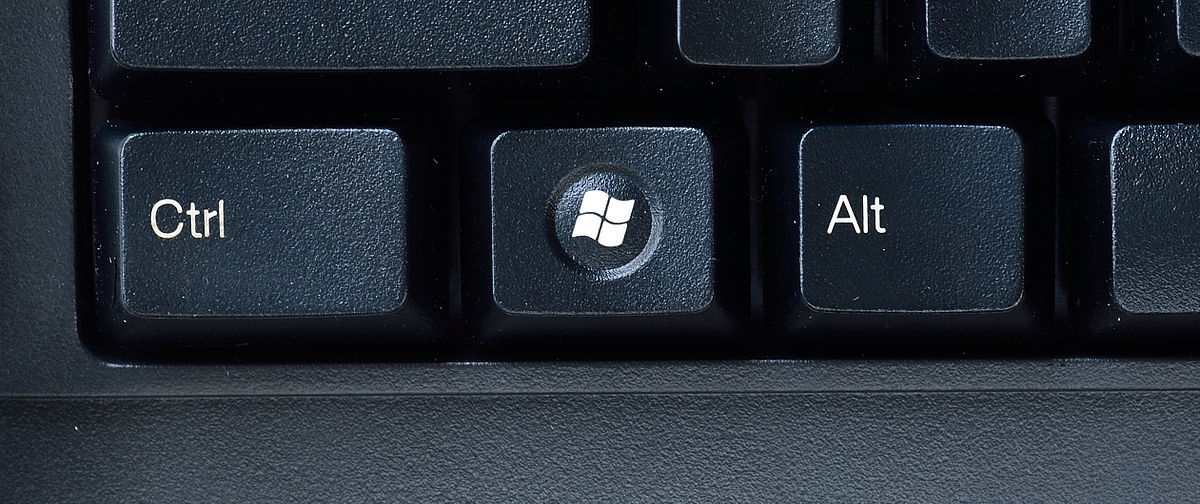In last month’s column, “Become the Mozart of your Keyboard,” I introduced three “power keys” on your computer keyboard. The Tab, Shift and Enter keys have hidden keyboard magic beyond their initial typewriter function. By understanding the shortcut power behind each key, you will find a higher level of productivity while working.
Now it’s time to learn six more power keys.
I challenge you to unplug your mouse from your computer and hide it in a drawer. While reading this article, practice these keyboard shortcuts and experience the magic. The more you make your fingers use these shortcuts, the quicker your fingers will memorize the power behind each key.
This month, I will demonstrate shortcuts for the Ctrl, Alt, Window, Escape, Backspace and Delete keys for Windows-based personal computers.
Alt
There is no “initial function” of the Alt key because it was not a key on original typewriters.
Hidden keyboard magic: When pressed at the same time as another key, Alt gives the second key an alternate function.
For example: When you are working in a Microsoft application, select the Alt key once. This action will show letters and numbers in the menu bar. If you want to activate the Insert menu next, then you’ll need to select “N.” Now new letter shortcuts show for the Insert menu. Select “B” to insert a page break.
The Alt key also works in tandem with the Function keys on your keyboard. Alt + F4 will close any application. This shortcut is useful when shutting down your computer and quickly closing all open applications.
Windows key
The Windows key is in the bottom left of a keyboard, between the Ctrl and Alt keys, on a Windows-based computer.
There is no “initial function” of the Windows key because it was not a key on original typewriters.
Hidden keyboard magic: Activates the “Windows” menu.
For example: Select the Windows key once, type “Control,” and press Enter. This shortcut will open the Control Panel window.
The Windows key also works in tandem with other keyboard keys for quick computer shortcuts.
Windows key + M: minimizes all open windows.
Windows key + L: locks your computer.
Window key + left arrow or right arrow: snaps an open application to the left or right side of the screen.
Ctrl
There is no “initial function” of the Ctrl key because it was not a key on original typewriters.
Hidden keyboard magic: Ctrl alters the function of another key if both keys are pressed at the same time.
For example: Popular Ctrl key shortcuts work in all applications:
Ctrl + C: copy.
Ctrl + V: paste.
Ctrl + B: bold.
Ctrl + P: print.
Ctrl + Z: undo.
Escape
There is no “initial function” of the Escape key because it was not a key on original typewriters.
Hidden keyboard magic: Cancel, close, breaks free a previous function.
For example: When you select the Windows key once and type “Contr” to open the Control Panel but change your mind, select Escape to cancel out of the popup window. Or if you are in a browser window typing in Google.com and a helpful search list pops up, select Escape to stop showing the search list.
Backspace
Initial function: Some typewriters would remove the character to the left of the cursor. Some typewriters would only move focus one character to the left.
Hidden keyboard magic: Removes or erases the character to the left of the cursor.
For example: When you find a typo in your writing, position your cursor so that it is to the right of the incorrect letter. Press Backspace to remove the letter to the left of the cursor.
Delete
There is no “initial function” of the Delete key because it was not a key on original typewriters.
Hidden keyboard magic: The Delete key is the opposite of the Backspace key. It removes one character to the right of the cursor.
For example: When you find a typo in your writing, position your cursor so that it is to the left of the incorrect letter. Press Delete to remove the letter to the right of the cursor.
These keys have a tremendous amount of time-saving power on their own. However, there is more magic when you partner multiple power keys together. For example, Ctrl + Alt + Delete can quickly shut down and restart your computer.
If you have read and practiced the shortcuts in this article and last month’s column, then you now know nine “Power Keys” plus a few “Power Combos.” Just knowing the shortcuts isn’t enough. Practicing these time-saving methods, continuously when you are on your computer will cement these new habits into your routine. At this point, you will notice your computer speed and productivity increase.