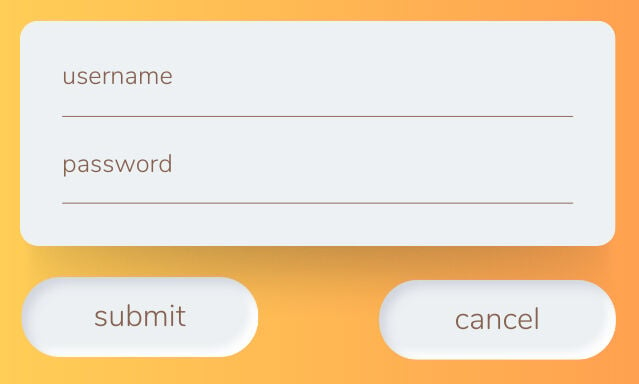A pianist can manipulate the sound of hammers hitting wire cords by pressing ivory keys at a specific tempo. If done properly, it creates art. Fortunately, you don’t have to be a Beethoven or Mozart to create magic on a keyboard.
Computers have come a long way since they were first introduced — most of us have a minicomputer on us every day called the cellphone. Touching your fingertip to a floppy disk icon in the corner of your digital document once took the hard labor of moving your entire arm so your device could click “File” and “Save.”
I received my first computer mouse in 1997. But before that, I was a pianist of computers. As an auditor, I navigated intense spreadsheets with the keyboard alone. I find myself saving hours in the day using these shortcuts still today. It does take time to practice and learn the keyboard shortcuts. However, it is worth it when you can see the time savings.
To build on my previous example, performing a “Save” function on a keyboard would require three keys:
Forward slash (/): menu
“F”: file menu
“S”: save
On today’s keyboard it only requires two keys: Ctrl + S. When you play these keys together, it performs a Save function.
Every key on a computer keyboard has its initial typewriter function, but like a music sheet, there’s hidden magic in what can be performed.
In this article, I demonstrate shortcuts that are helpful to anyone who uses a computer keyboard. I challenge you to unplug your mouse from your computer and hide it in a drawer. While reading this article, practice these keyboard shortcuts and experience the magic. The more you make your fingers use these shortcuts, the quicker your fingers will memorize the power behind each key.
The first three magical keys to understand and master are:
- Tab.
- Shift.
- Enter.
Tab key
Initial function: Indent or move the cursor five spaces to the right.
Hidden keyboard magic: Moves the cursor one field to the right.
For example, when you log into a website, you will see the username and password fields.
After typing your username in the appropriate field, then select the Tab button on your keyboard to move your cursor to the password field.
Shift key
Initial function: Capitalize letters or insert a character from the top row of a key.
Hidden keyboard magic: Performs the opposite of the other power key it is partnered with.
For example, while typing your password in the login screen, you realize you have a typo in your username. With your left hand, hold down the Shift key and then select the Tab key once to move “back” or left one field.
Enter key
Initial function: Start a new line.
Hidden keyboard magic: Accepts a function.
For example, after correctly entering your username and password, select the Tab key until the submit button highlights. Now select the Enter button to accept the username and password and activate the submit function.
Or you might change your mind and select the Tab button twice so that the cancel button highlights. Select Enter to activate the cancel function.
These three keys have a tremendous amount of time-saving power on their own. However, there is more magic when you partner multiple power keys together. For example, by selecting Alt, then the Tab key, you can quickly toggle to another open application.
During a personal experiment, I timed how long it took to create and send a simple three-sentence email. When I used only the keyboard, rather than a combination of keyboard and mouse, I saved myself eight seconds per email. That might not sound astounding until you count how many emails you send in one day. On average, I send 100 emails every day, which totals 800 seconds or 13 minutes saved. That is an extra hour every week.
There are more power keys and combinations on a computer keyboard. However, like a young pianist, learn the basics before moving on. Practice these shortcuts until they are memorized, used automatically and you see your efficiency increase.